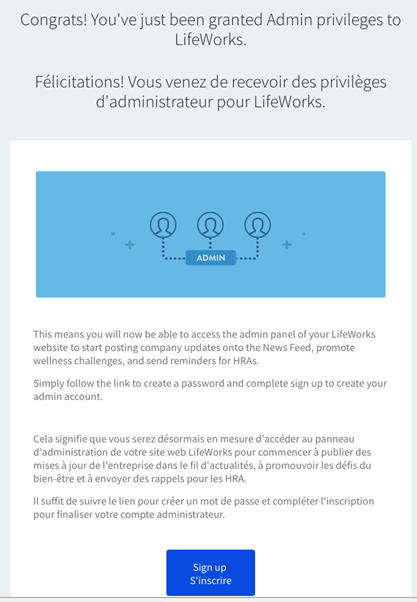Home > Group Benefits > Plan Administrator Resources >
Getting started overview
With RBC Insurance Group Benefit Solutions Online Administration, you can take care of all your day-to-day Plan Administration needs.
Plan Administration overview
Instructions
Each topic provides you with instructions on how to register, activate and use the features available to you within Online Administration. For help with additional topics be sure to reference the Plan Administrator Guide.
Registering for Online Administration
Plan Administrators must register for access to Online Administration.
To register, complete the Access Agreement for Plan Sponsor – Group Benefit Solutions form and forward a copy via email to admin@groupinsurance.rbc.com.
Once the application has been processed, you will receive a welcome email.
Activation
When access has been granted to Online Administration, you will receive a welcome email. Once received, visit the Plan Administration log in page.
Select Activation to get started. You will then be asked to provide:
- A Username and your Plan Sponsor Code. These are outlined in your welcome email
- Some personal details, such as your name, date of birth and email address
- A challenge question and answer for password recovery
- A Password
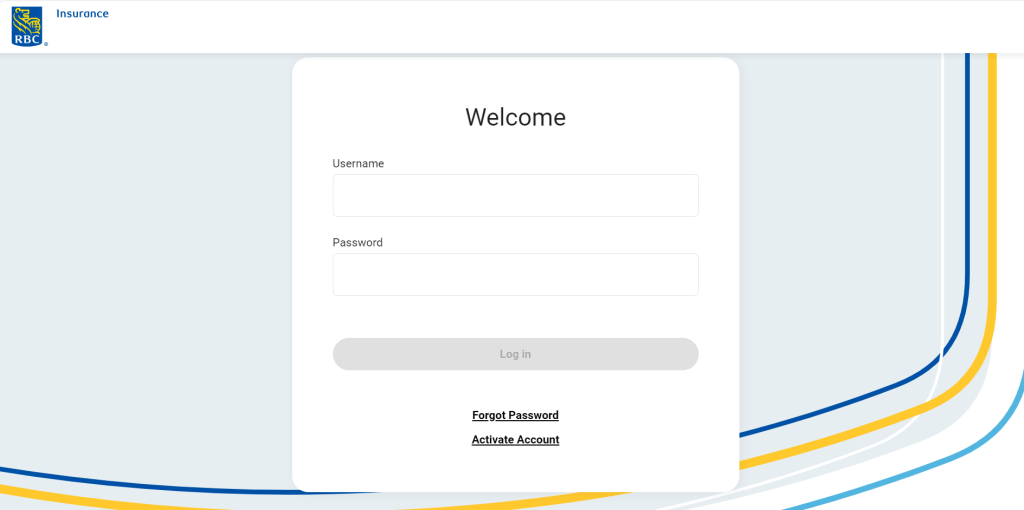
Welcome
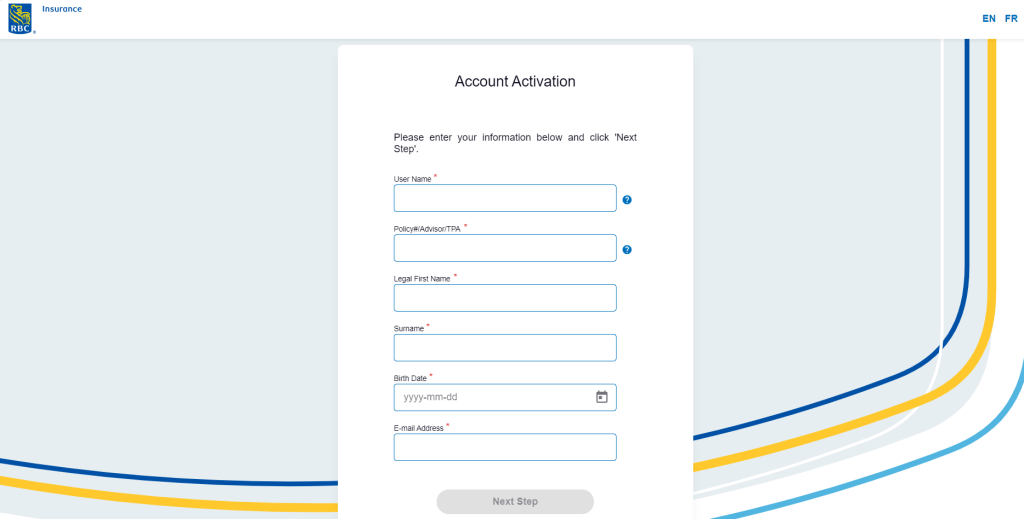
Account Activation
Password Reset
When signing into Online Administration you will have three attempts to input the correct password before being locked out. To prevent your account from being locked, after your second attempt use the “Forgot Password’ feature.
When using the Password Reset feature you will need to answer challenge questions provided during Activation. If you are having difficulty answering your challenge questions or if you are locked out of your account please call 1-855-264-2174 for assistance.
“How To” Feature
Detailed instructions for performing a specific task can be located in the Plan Administrator Guide, within the “How to” section.
- Add a Plan Member
- Add a Dependent
- Request an ID Card
- Print an ID Card
- Waive the Waiting Period
- Terminate a Plan Member
- Terminate a Dependent
- Modify or Correct an Error to Existing Information
- Transfer a Plan Member between Billing Divisions
- Modify (Add or Change) Alternate Carrier Coverage Information
- Reinstate a Plan Member (and dependent(s) where applicable)
- Reinstate a Dependent (where the plan member has remained active)
- Add a Sponsored Dependent
- Add an Alternate Plan Member ID (For Co-ordination purposes)
- Reinstating Waived Coverage
- Remit Self Admin Invoice
- Change Passwords
Wellness Program Administration
How you access the Wellness Program as a Plan Administrator will depend on whether the email address you provided to register as an administrator is the same or different as the email address you provided when registering as a plan member.
You can access the Wellness Program Admin Panel once logged-in as a Plan Member. To access the Wellness Program Admin Service with your Plan Member access:
- Log in to Online Insurance.
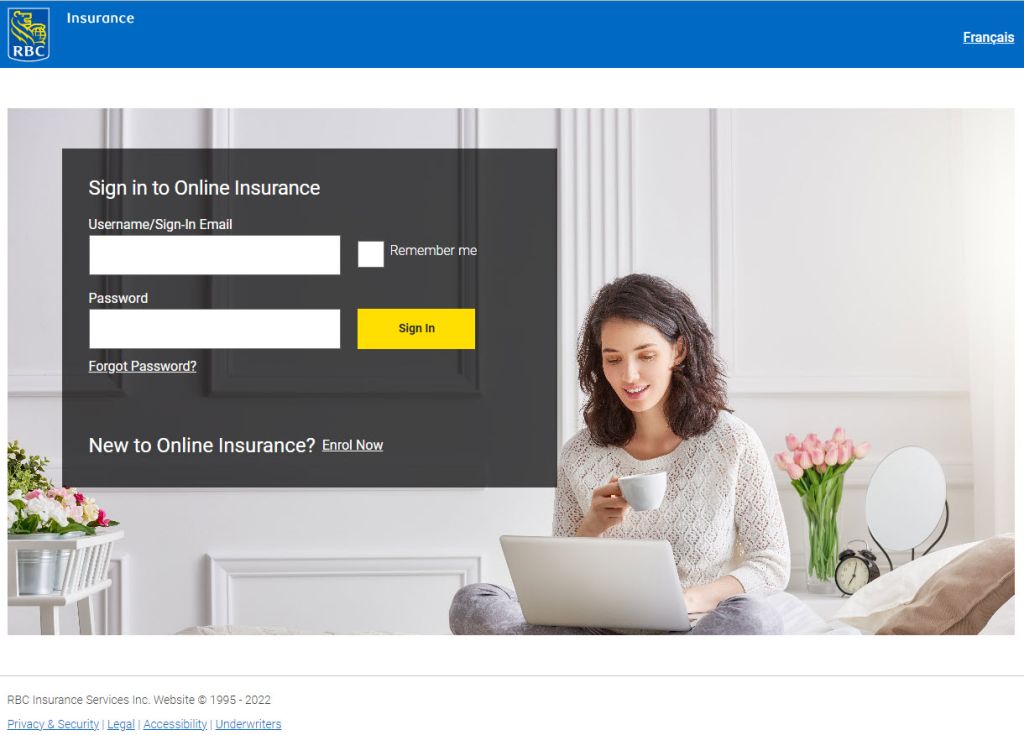
- On the Policy Summary page, select Health & Wellbeing Resources.
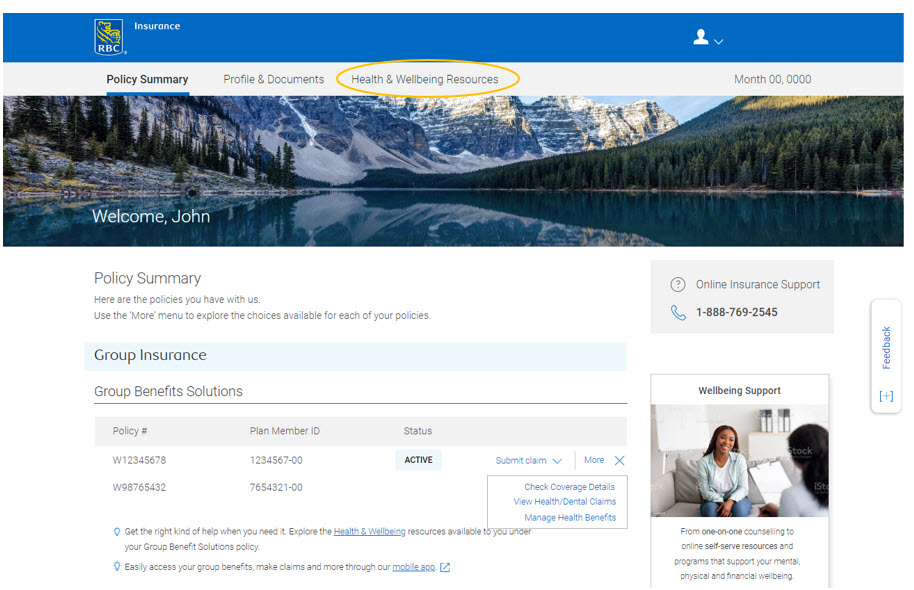
- Select Improve your overall wellbeing.
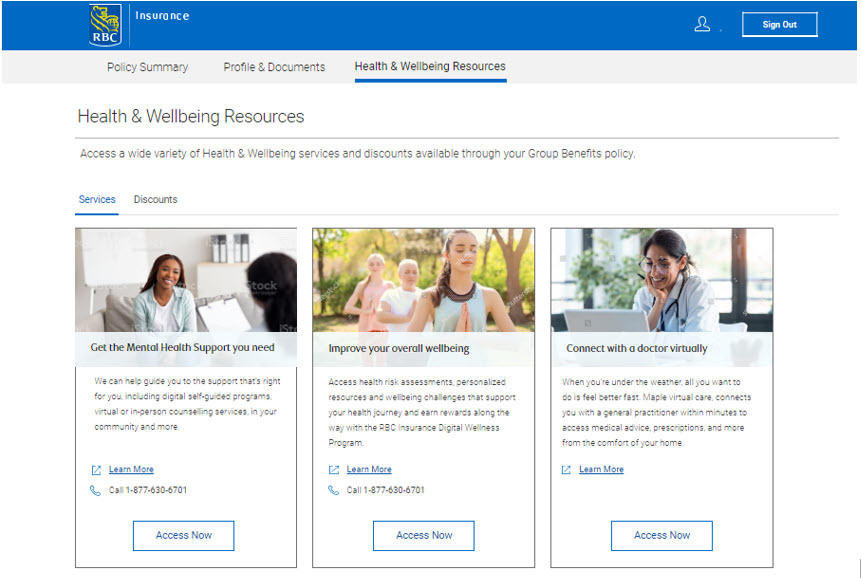
- Once logged into the Wellness Platform, you will see an “Admin” icon on the top right of the page, click it and select “Admin panel” from the drop down menu.
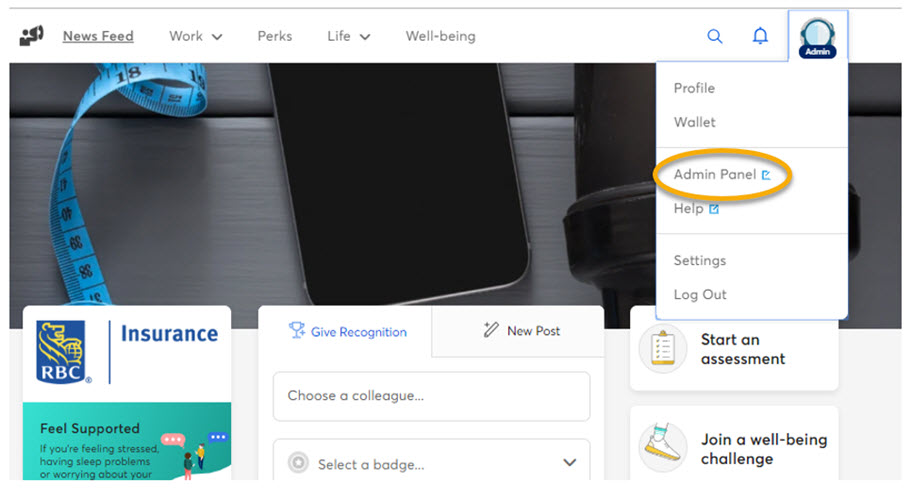
When you become the Plan Administrator on RBC Insurance’s Group Benefit Solutions, you will receive an email from LifeWorks with a link to set up your Wellness Program Admin Panel access.
Follow the link and complete the instructions.
From then on you will access the Admin Panel at admin.lifeworks.com. Please bookmark this page for ease of reference.
See below for sample email.